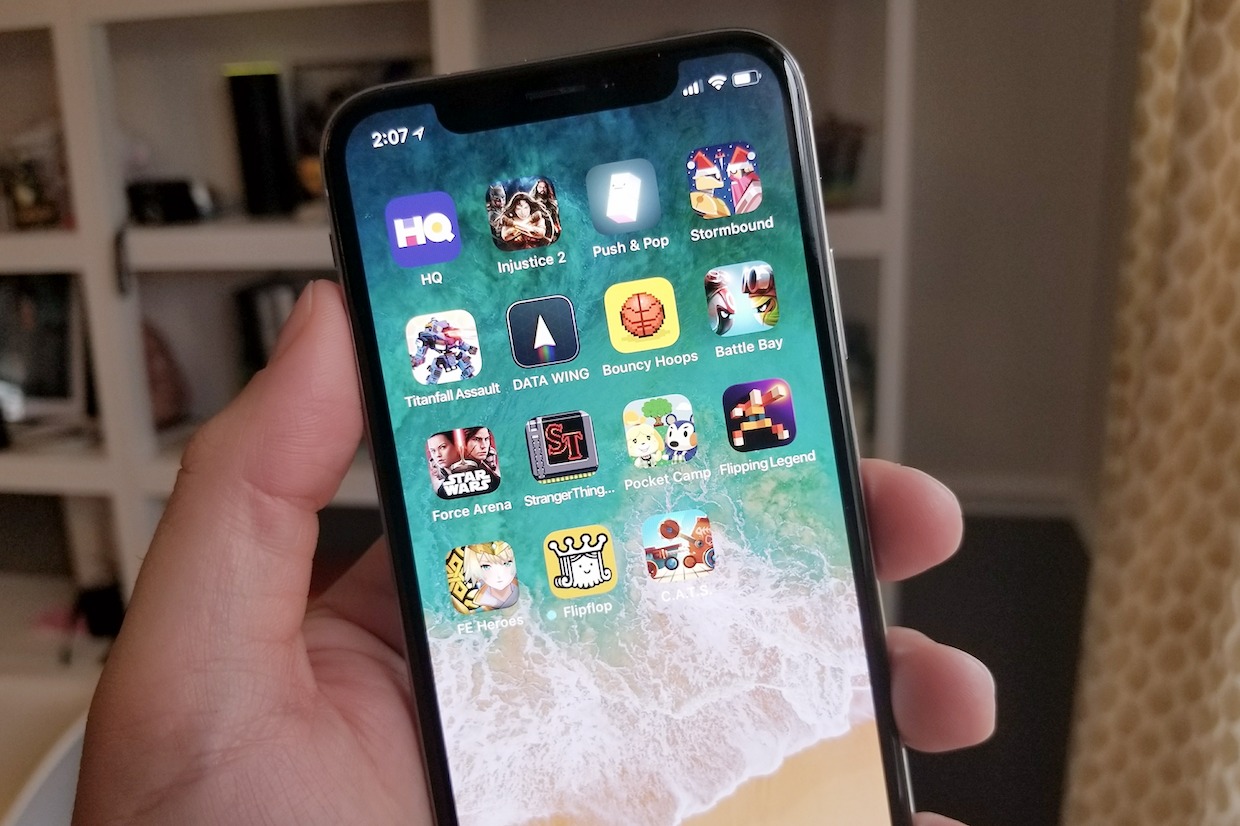The iOS operating system impresses with its simplicity and intuitive interface. The use of so-called heuristics makes working with a smartphone or tablet quite comfortable even for a user who first picked up an iOS device.
Tip For iPhone Gamers

Tips for iOS Users However, there is a fairly impressive list of platform usability elements that come only with experience and come as a pleasant surprise for the owner of an iPhone or iPad. A huge staff of specialists is working on improving iOS, and therefore the system interface becomes very thoughtful and literally indispensable for experienced users – a scanty number of them, for subjective reasons, switch to using another mobile platform. Below is a list of 15 handy tips to help newbies understand some of the intricacies of the iOS platform.
Read Also: best iphone chargers
1. Typing with your thumbs for iPad
Most users, in one way or another, type on the tablet using exclusively their thumbs, holding the device like a game joystick. However, not all beginners know that character input can be greatly simplified by enabling the appropriate keyboard layout.
Tips for iOS Users To do this, you just need to spread the virtual keys to the sides with two simultaneous swipes or swipe your finger to the register key from the keyboard icon in the lower right corner. After that, the keyboard is divided into two parts, each of which can be moved around the screen to select the optimal position.
2. Punctuation and case between sentences
When typing long text, the user is faced with the need to observe the structure of sentences – at the end of the finished phrase, you need to put a full stop, a space and start the next sentence with a capital letter. All this can be done much easier by putting a double space, which is interpreted by the system precisely as the end of the previous and the beginning of a new sentence.
3. Fast input of characters from another layout
When entering text, it is constantly necessary to put a character from another layout – a number, a punctuation mark, etc. You will have to switch the keyboard layout for this, but only once – in order not to manually return to the text mode, just hold down the layout switch button and slide your finger to the required character, after which the layout will instantly return to the original text mode.
4. Bluetooth keyboard
Developers of accessories and assistive devices for iGadgets offer a ton of solutions in the form of physical wireless keyboards for iOS. However, not many users know that absolutely any BlueTooth keyboard can be connected to an iPhone or iPad.
5. Domain zones in the browser
Often, the first time a user goes to a certain site through the address bar of the Safari browser, the user is not sure about the domain zone of the resource. In order not to enter the address manually, just hold down the dot on the keyboard and get a list of the most common domain zones.
Tips for iOS Users
6. Fast battery charging
The problem of preserving and restoring battery power is one of the most pressing problems for all mobile users. We have already published a detailed overview of the iOS 7 energy saving actions, which mentioned that one of the most power-hungry components of a smartphone and tablet is Wi-Fi, BlueTooth, etc.
They also significantly affect the time the device is fully charged – just put the gadget in “Airplane mode” and the battery recovery process will take half the time.
7. Save and use offline Google maps
Map services such as Google Maps are indispensable helpers when traveling to another country, however, if your gadget is constantly using the local coverage through roaming, then your trip can be very expensive.
Tips for iOS Users Type in the search bar “ok maps” and you can use the cached version of this map offline in the future. Unfortunately, this technique does not work in all regions.
8. Guided Access
Disable Action Center and Control Center
We use Guided Access to disable Action Center and Control Center. Guided Access pins one app to the iPhone and lets you choose which features are available on the app.
- Step 1: First, open the Settings app on your iPhone.
- Step 2: Now select Accessibility> General> Guided Access.
- Step 3: Turn on Guided Access. In the Passcode settings section, add a passcode for guided access or use Face / Touch ID.
- Nameless
- Step 4: Disable the Retry auto-lock option. This prevents the smartphone from automatically locking itself in Guided Access mode.
Now open any game you want to play. To activate Guided Access, press the power button or the Home button three times, after which you need to configure it. In the upper left corner, tap Settings and disable the power button as well as the volume buttons. When done, click Done.
The mode will disable the gesture to return to the home screen, control center, Action Center, and even the volume and power buttons while you play. To turn off Guided Access, press the Power button or Home button three times again.
6. Reduce graphics quality
If you play for a long time, your iPhone may become hot or drain quickly. In games like PUBG, you can reduce the frame rate. This is especially useful for online games, as lowering the graphics quality often improves game performance.
For example, in PUBG, you can go to the graphics settings and reduce the frame rate. The option is available in many other games as well.
7. Set a screen time limit for games
Sure, you love to play the game on your iPhone, but it’s not worth spending too much time on.
In iOS 12, Apple added Screen Time, which lets you set time limits for different apps. So you can set aside a certain amount of time per day to play and respect the limit.
Go to Settings> Screen Time> Program Limits> Add Limit. Select the Games category here, or mark specific games manually.
That’s all. Use the tips above to get the most out of your iPhone games.